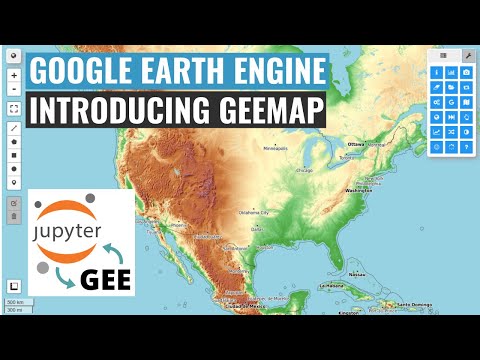Installation
Earth Engine Account
To use eefolium, you must first sign up for a Google Earth Engine account. You cannot use Google Earth Engine unless your application has been approved. Once you receive the application approval email, you can log in to the Earth Engine Code Editor to get familiar with the JavaScript API.

Install from PyPI
eefolium is available on PyPI. To install eefolium, run this command in your terminal:
pip install eefolium
Install from conda-forge
eefolium is also available on conda-forge. If you have Anaconda or Miniconda installed on your computer, you can create a conda Python environment to install eefolium:
conda create -n gee python
conda activate gee
conda install mamba -c conda-forge
mamba install eefolium -c conda-forge
Optionally, you can install some Jupyter notebook extensions, which can improve your productivity in the notebook environment. Some useful extensions include Table of Contents, Gist-it, Autopep8, Variable Inspector, etc. See this post for more information.
conda install jupyter_contrib_nbextensions -c conda-forge
Check the YouTube video below on how to install eefolium using conda.
Install from GitHub
To install the development version from GitHub using Git, run the following command in your terminal:
pip install git+https://github.com/giswqs/eefolium
Upgrade eefolium
If you have installed eefolium before and want to upgrade to the latest version, you can run the following command in your terminal:
pip install -U eefolium
If you use conda, you can update eefolium to the latest version by running the following command in your terminal:
mamba update -c conda-forge eefolium
To install the development version from GitHub directly within Jupyter notebook without using Git, run the following code:
import eefolium
eefolium.update_package()
Use Docker
To use eefolium in a Docker container, check out this page.